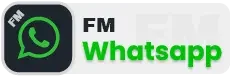Set UPI & Make Successful Payment On WhatsApp
Payments get delayed sometimes resulting problem in business matters. It sounds unprofessional and can lead to misunderstanding with business clients. Failed logged in and switching to payment apps can be a reason.
UPI Payment on WhatsApp provides convenience and ease through UPI where you can set up UPI to make payments. So send money to friends, family and businesses without switching to different apps.
Read to learn making secure UPI payments

Update to the Latest Version:
Install the latest version of the app before assessing UPI payment options. Do not download it from insecure apps or from unofficial sources.
Mobile Number Linked With Bank Account:
Link the mobile number with the bank account; yet, you can switch it whenever you need.
Get Ready With Documents:
Additionally, keep your documents, ATM cards, and passbook ready and handy. Especially when you will set up UPI Payments for the first time.
Setting Up UPI Payment on WhatsApp:
- Open WhatsApp and select “Payments” from the upper right corner.
- Click on “Start Setup” to agree with the terms and privacy policies to further proceed.
- Select bank to make the UPI payment on WhatsApp
- Immediately, WhatsApp will verify your bank and start the setup process at once.
- If it is the first time, enter your ATM card details, verify your card and set up a UPI code.
- The last configuration is to change your UPI pin or finish the setup process.
Making UPI Payments On WhatsApp:
Getting Notification:
After you have made a payment, you and the receiver will get the notification from WhatsApp. This reflects the transparency and confirmation of the transaction.
Receiving Payments on WhatsApp:
Receiving patients is a seamless process with the receiver also having WhatsApp UPI.
If the receiver hasn’t set up WhatsApp UPI, the payment app will reflect payment back in app (PhonePe or Paytm).
Errors, Troubleshooting, & Security Information
- Error Handling: Do not make transcation in case the bank’s server is down. The payments will be credited back to the sender’s account if the transaction fails.
- Troubleshooting: If there comes any problem in the payments using WhatsApp. Now check the updates, refresh and turn on the Airplane Mode. Contact support help system if the error persists.
Security & Guidelines:
Have clear understaidng of UPI on WhatsApp. Ensure teh sender scans the QR code and enters UPI Pin. The reciever only needs to display the QR code to proceed with UPI payments on mobile numbers.
Conclusion
Summing up, Set up UPI on WhatsApp to start making payments. Stay updated with the WhatsApp’s latest versions. Linked mobile number with bank account for a smooth payment experience.
By adhering to security guidelines, ensure a safe and efficient UPI payment process on WhatsApp.